Read (and Notate) it Later

Lately I've been using Readwise's new Reader beta to streamline my consumption habits. If you're anything like me, knowing what you want to read is easy enough, but trying to capture your thoughts about it is a larger hurdle. Maybe you just like to read for fun and if so I envy your ability to do so.
Readwise's original product was tightly focussed around spaced repetition, rote memorization, and improving your recall of highlighted passages. Their new Reader is more of an all-in-one Read it Later solution that looks to be a strong contender in the space, having launched around the same time as Matter– which is a slightly more nuanced take on a similar usecase.
I won't take the time to dive into all of Reader's functionality here since it's a bit of a beast and might be worth another article at some point but I've been using it in tandem with their native Obsdian plugin since their private beta launch and am quite happy with how well it integrates into my existing system.
With Reader I subscribe to quite a few RSS feeds. While I'm still trying to make the time to churn through what is slowly becoming a horrendous backlog, my ideal product flow that is read, highlight, notate, recall works well enough. Behold, the Reader interface (there's an app as well).
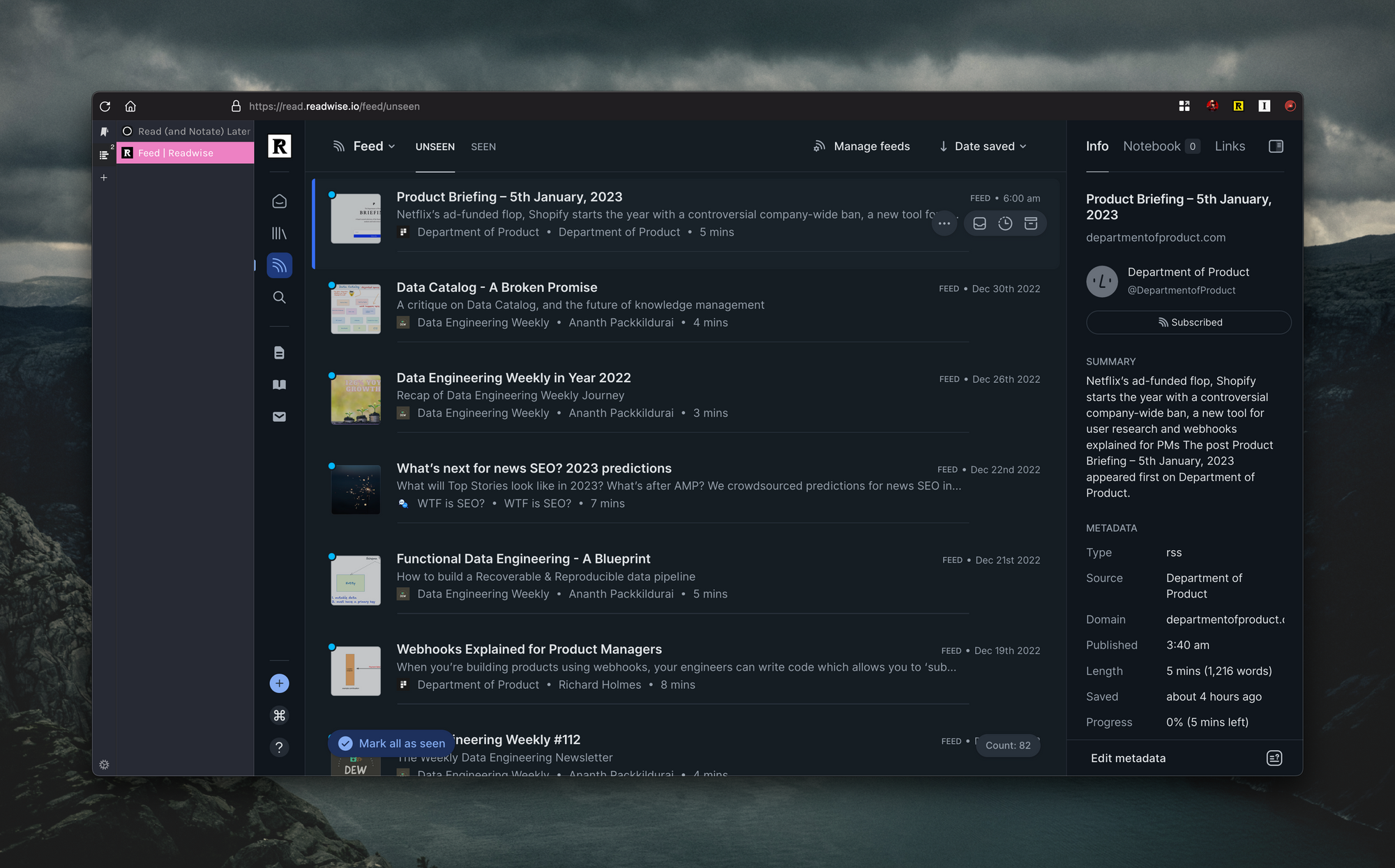
Now I won't bore you with the how-tos of making notes within Reader, it's pretty straightforward. If you do happen to take the time to explore though, make sure that you download the plugin before you begin to do so– that is, if you're even using Obsidian in the first place. With the plugin enabled, Readwise will automatically download all of the highlighted passages I made while reading and store all article specific metadata. This includes all highlights, notes, and tags. Within Readwise's own interface you can tweak where you want the files to land within your Obsidian vault depending on the type of content (Books, Articles, Tweets, etc), and also edit how you want the metadata to be displayed once the sync has been completed. For quick access to these settings, you can use the shortcut in the plugin settings within Obsidian.
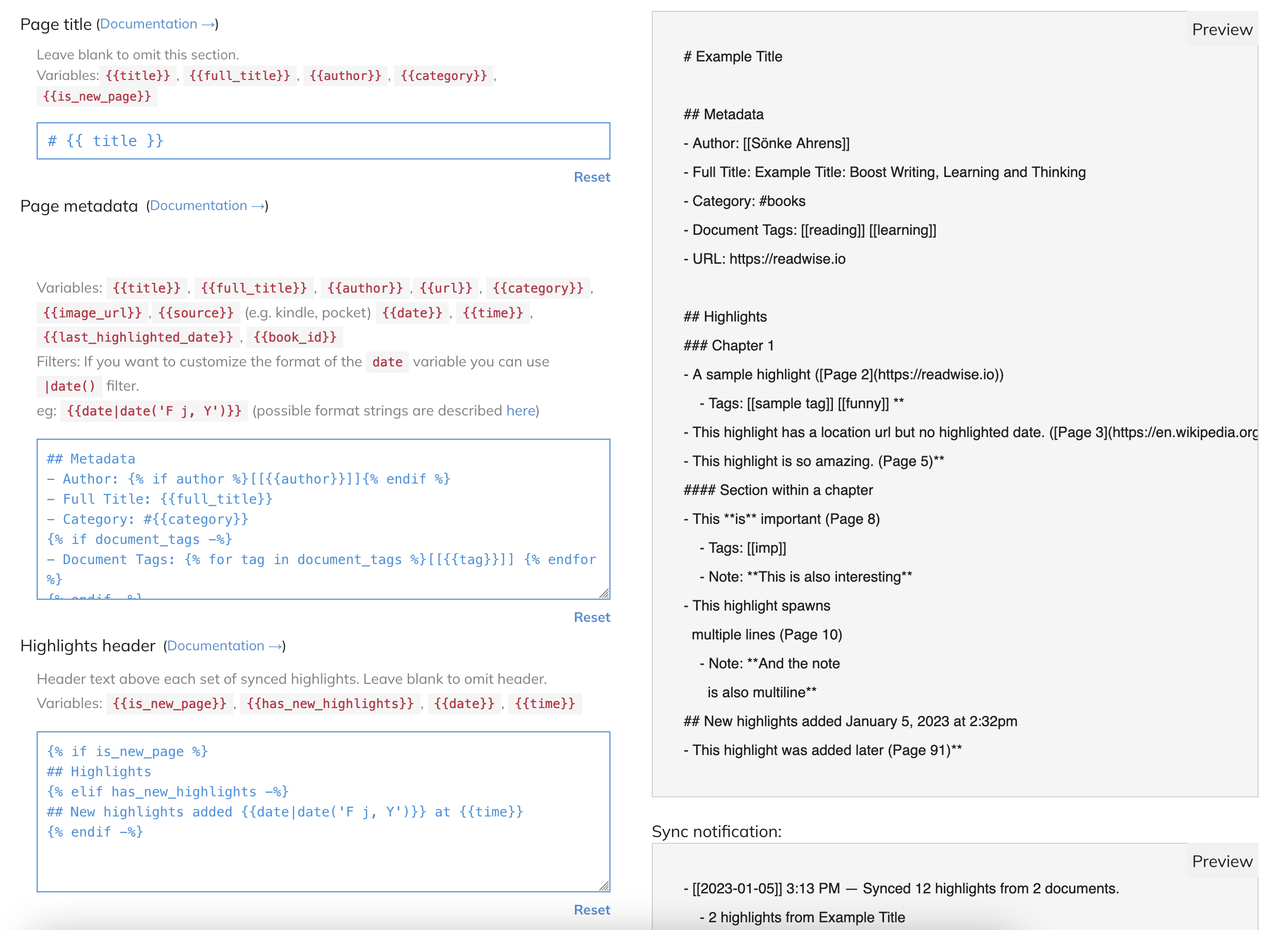
Once synced, your file output should look something like this:
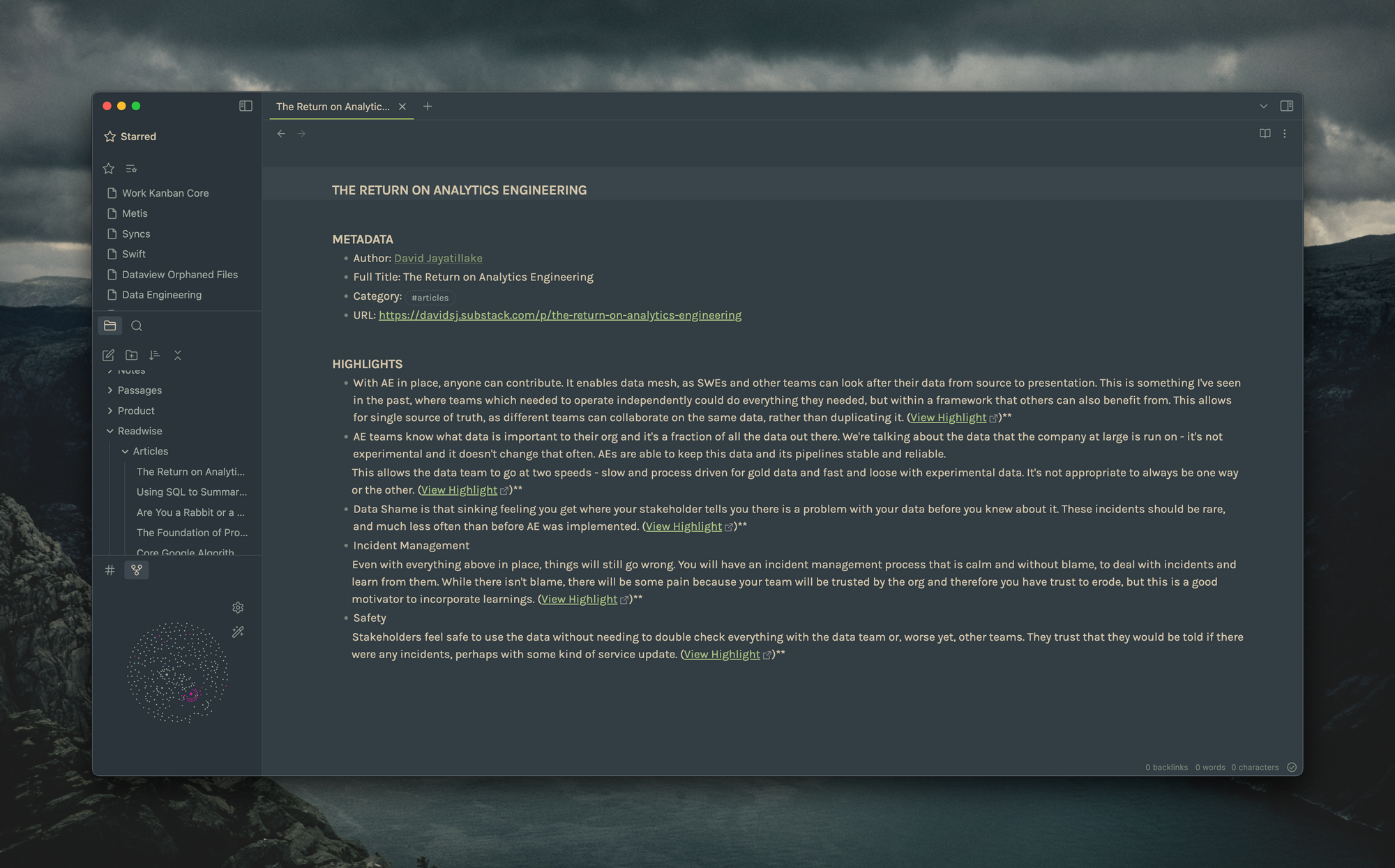
Whatever adjustments you made to the configuration file earlier are represented here, but I find the defaults work well enough. The plugin will also create and update a separate file called Readwise Syncs, which automatically logs what exactly you imported and when, and will likely be picked up by your Daily Note should you have followed my other articles.
It's really up to you whether you want to use Reader's built-in notes when highlighting (which will also be synced), or create new notes from the synced articles within Obsidian. I would strongly recommend the latter as you might find it useful to organize highlights through backlinks that refer to other notes that share similar topics, thoughts, or ideas.
At this point I'll usually go in and add my own remarks as indented line items from the list of existing highlights (you can also #tag them to achieve a similar effect), linking them to larger notes that already exist like Product Ideation or Product Discovery. Each of these articles are automatically linked within these larger notes, which makes reviewing earlier notations easy.
These notes can function as springboards for anything, be it ideas for future articles (in my case), or inspiration for job specific projects when there is apparent cross-over. It really depends on how deep you want to go and what kind of actionables you get from consuming and engaging with the content you're interested in.
Now get out there and tackle your backlogs 💪

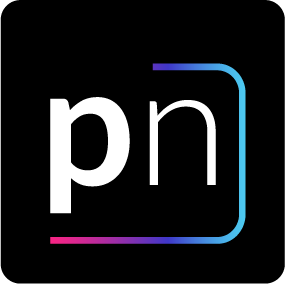



Discussion