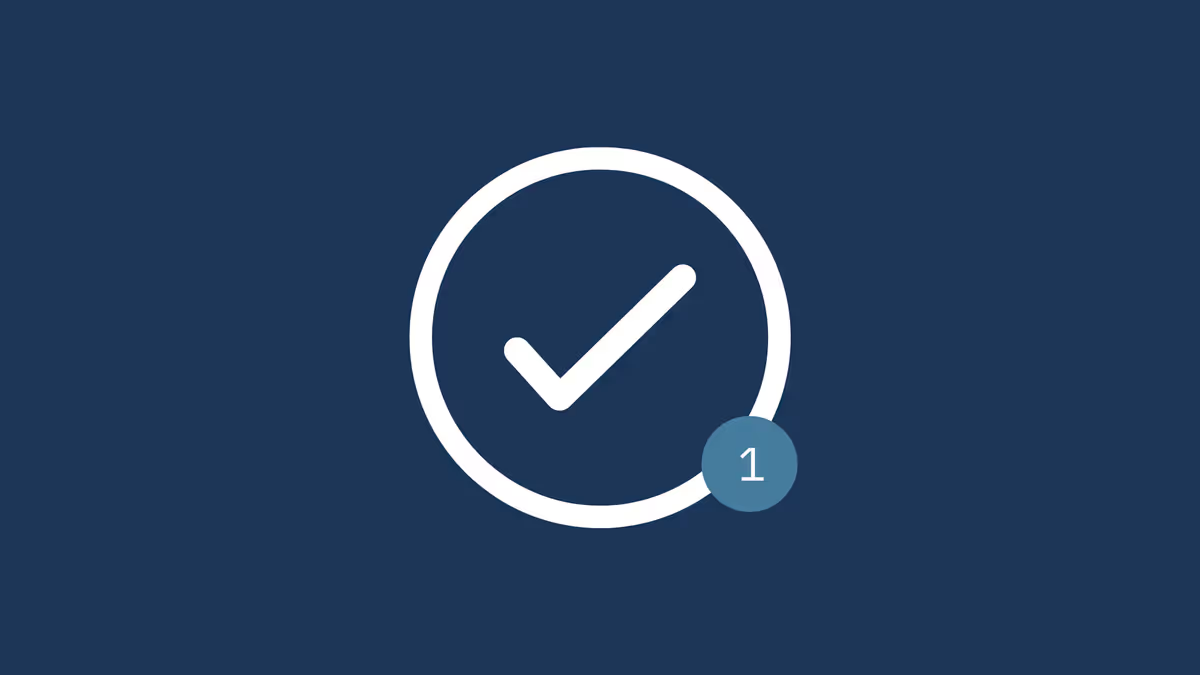The content below doesn't re-invent the wheel, and is not meant to be used as a be all, end all solution, as that's kind of impossible– everyone envisions task management differently. Instead, I hope that my own methodology is something you can relate to, build off of, and interpret in your own way.
Part one will focus on all of the necessary components for the setup and configuration, including:
- Which plugins you need to get started.
- How to configure Obsidian Tasks.
- How to configure Templater with custom hotkeys to quickly create and link to task-specific notes from existing notes. i.e., the fun stuff ✨
Initial Setup
I've avoided using the Obsidian Tasks plugin for a while– mostly because some form of Task Management was originally on Obsidian's roadmap, though that no longer seems to be the case.
Obsidian Tasks used to only offer emoji based formatting for task details, such as priorities or due dates, which took me away from a more minimal look for my notes. However, as of Tasks 3.3.0, it now supports dataview's formatting, as long as it's wrapped with square brackets. Now, markdown like this is achievable, and much cleaner.
- [ ] #task Has a created date [created:: 2023-04-17]
- [ ] #task Highest priority [priority:: highest]Let's get up and running by downloading the three plugins used for this series:
- Dataview: Allows us to use the above format for tasks (setting due dates, priorities, etc.)
- Obsidian Tasks: Allows us to set due dates, repeating tasks, task querying, for individual tasks.
- Templater: Allows us to build and format specific templates when creating task-specific notes.
You can download these directly from Obsidian's Settings (CMD+,) -> Community Plugins -> Browse.