How Using OCR Made Me Love Physical Books Again
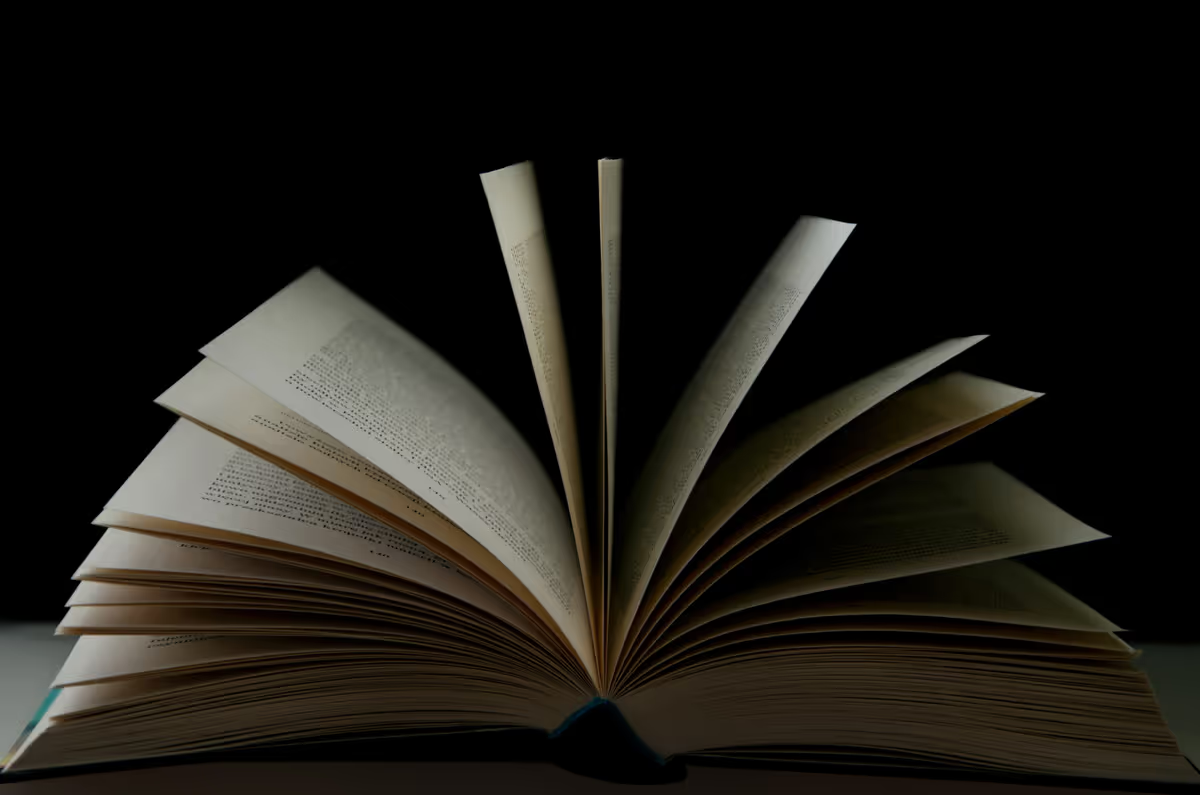
I love reading, but I absolutely can't bring myself to write inside the margins (you animals), highlight, or otherwise mark-up my books in any way. Instead, I purchase and annotate everything on my Kindle. It's nice, but sometimes reading the actual book just feels good.
Continuing the trend of "nifty iOS Shortcuts that make my life marginally better," I decided to take a stab at how I could automate the process of annotating while enjoying my precious hardcovers, dump them into an inbox for triaging, and process them later (in Obsidian, but you can of course put those notes anywhere).
Here is the result in all of its automated glory:
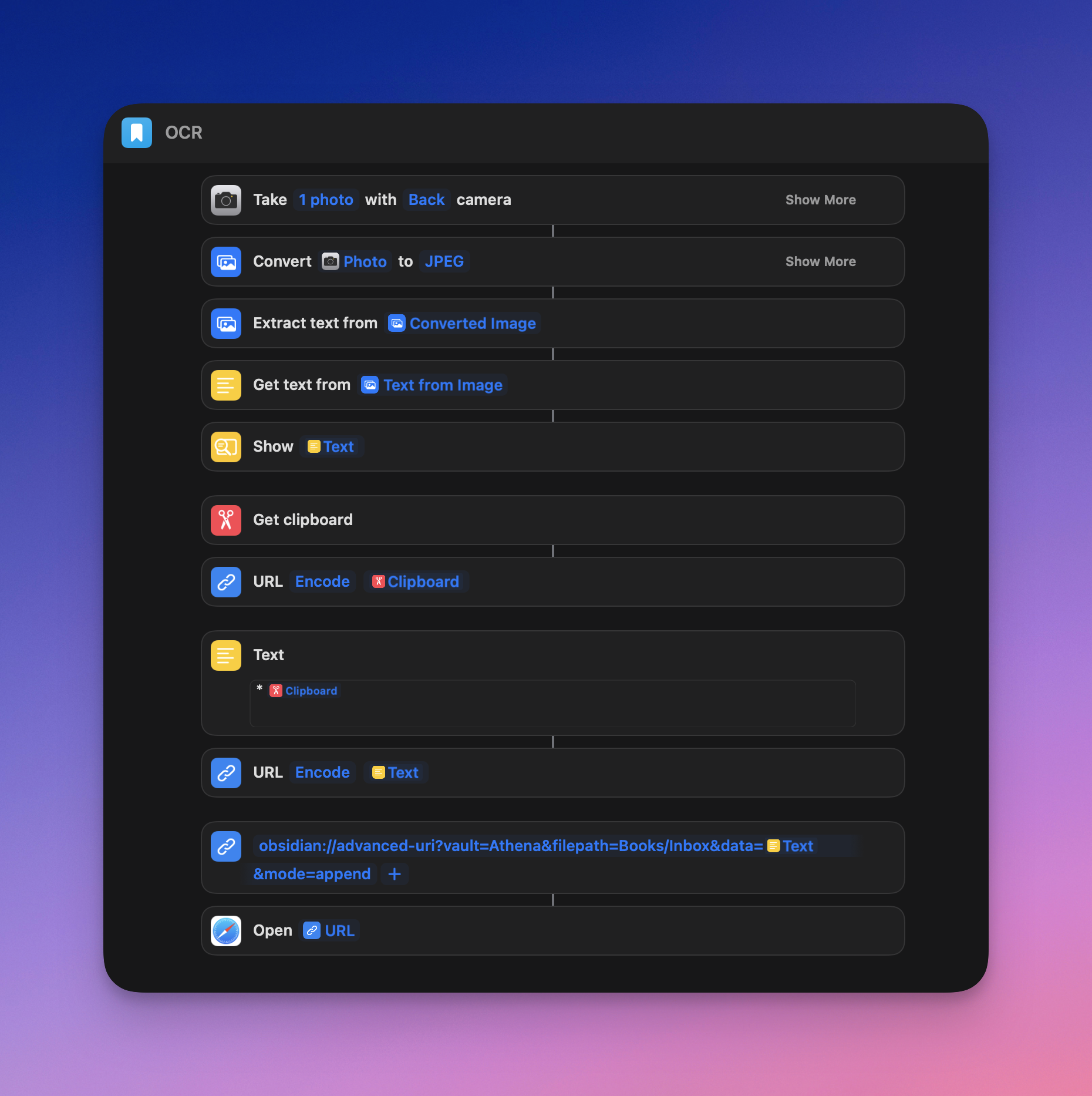
Did you know how good iOS OCR is? It's amazing, and works wonderfully.
Now, you might be asking yourself "Well yes, but what if I don't care about the full page?" and to this I say, "Exactly." The magic, for me, is the Show Text task.
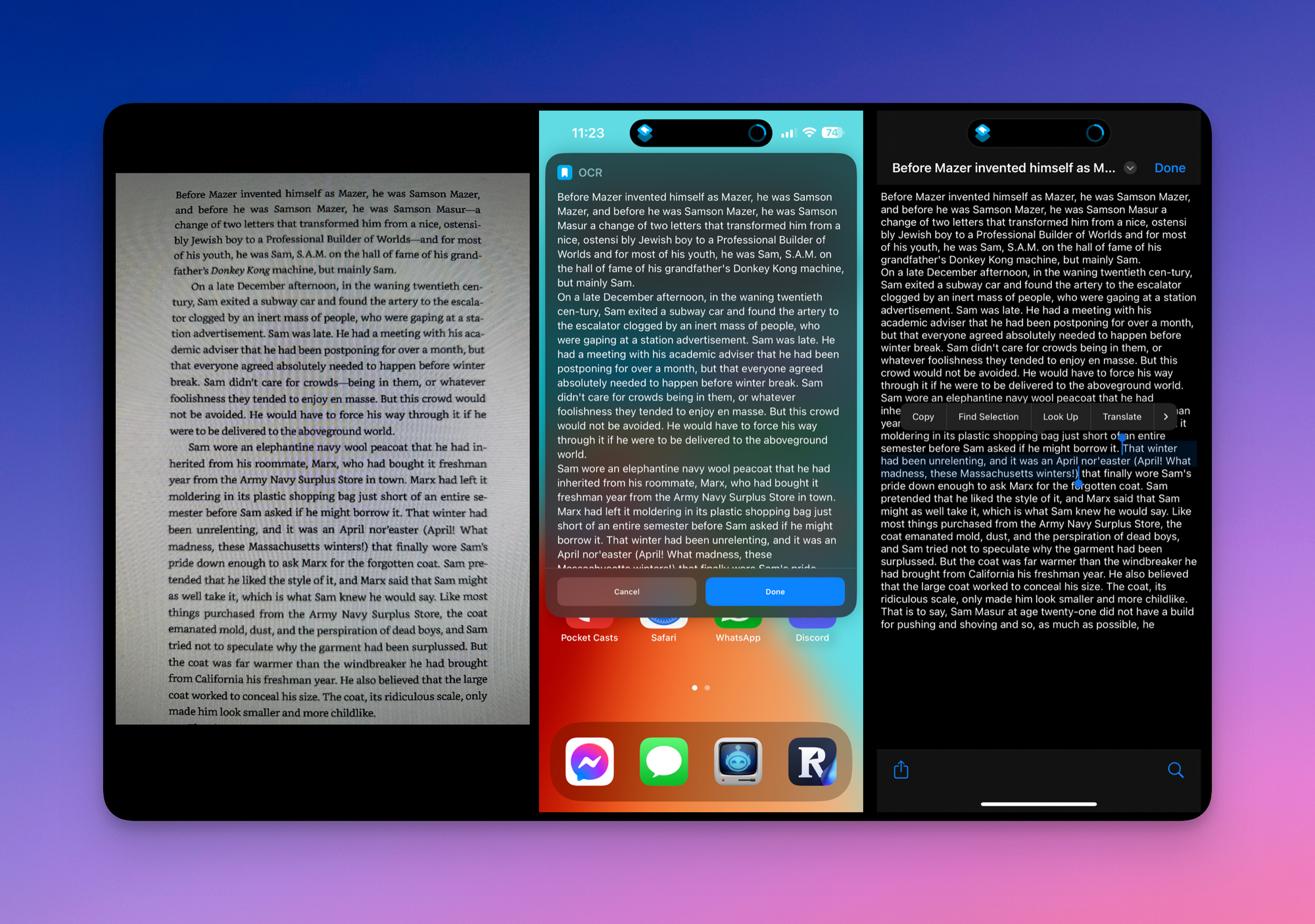
If you click into the viewer (second image), it'll display the full page of text that it's now extracted using OCR, and you can jump in and highlight the exact sentence or paragraph that you want to grab (third image), and copy that to your clipboard. The automation will pause while you do this, and then pick it up with the Get Clipboard task once you close out of the text viewer once you tap Done
The rest is just semantics, so be sure to add your own personal flair. My triage "file" is a simple note labelled Inbox within a separate Books folder, and each annotation is another line in the list. The automation appends each new annotation, every time we run it, to the file using that Obsidian Advanced URI plugin I mentioned here.
Note that I haven't actually done this process for a full book yet, but it's likely that I'll just migrate everything neatly under a separate Book Title note after I'm done with one.
I could probably expand on this. I'll probably add a separate input that asks for the page number so that I can append that to the annotation for a future contextual glance over, but I didn't want to get too fancy this weekend (and it's not that fancy anyway).
Here's the shortcut if you ever want to try it out yourself. Happy reading! 💪

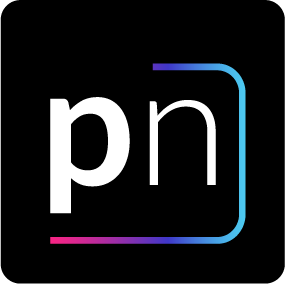

Discussion